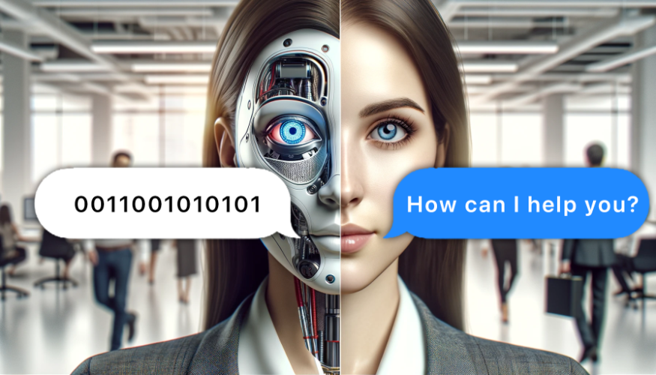The best screen recording software in 2024
April 23, 2024 •

Video capture tools have evolved and we now have many options. Some of my favorites are OBS Studio, Loom, and VideoFeedbackr. I've broken down the scope into explanations for each software and here's my opinion on how they compare.
Best Screen Recorder for PC
Record on your screen. This is the basic function of the screen recording. I use screen recording to give video feedback to my employees as it's a simple and efficient strategy. Other uses for screen recording include gaming on low-end PCs and screen recording on mobile devices like the iPhone. You can capture your screen using any of these software. This is my experience using them.
Loom
Loom is a popular screen recorder. It is easy to use, has a simple interface, and has a face capture capability installed. You can use it on your web browser or download an application. It records high-quality videos and works well on a laptop (Mac and Windows) or desktop. The screen recording renders without a watermark which is a plus for the the free version. You get a 5-minute time limit for video recordings, which can be problematic. You also get a 25-video limit with this free version which is limiting for any productive work. This is less than useful in the corporate and remote team fields that require extensive use of video feedback.
You'll need a monthly subscription priced at $12.50 to access more features. This removes the five-minute video length restriction. You can obtain an enterprise license for your organization which offers all the benefits of the monthly subscription but with unlimited users. You get webcam access with it which you can use for face capture. It is a good software to use for your screen recording needs. I've used it before to give feedback to my team members. Others have used it to record tutorials and even entertainment videos. It's a good option to use if you're looking to record short videos.
Loom works best with a good internet connection. An unstable internet connection causes lags which affect the quality of the recording. Some have reported the lagging to occur unprovoked, which may be a flaw in its stability. You'll need to download the Loom application on your device to use it. The Loom app is also prone to unprovoked crashes. The frequency of crashes has reduced but continues to be a problem.
Loom has an easy learning curve and you don't need to know much before you get started. Loom lacks video editing tools and the provisions it has are functionally limited. Loom has screenshot capabilities to use. They are quite difficult to master and take time to learn and use well.
OBS Studio
The OBS Studio is a sophisticated software. Its functionality supersedes screen recording, though this is a function it can do. It is certainly a high-end alternative to Loom. The OBS studio needs installation on your laptop or desktop. It is compatible with Mac, Linux, and Windows. It provides great options apart from screen recording. You can play around with the settings in the OBS studio which allows you to set the preferred video resolution, microphone sound levels, recording size, and video editor options. Select where the video file will be saved on your device once the recording is complete.
OBS is a great screen recording app. It offers much more than this. I have used it before to provide video feedback to my employees just as I've used Loom. The video file can be bulky taking up a lot of hard drive space post-recording. You can export these videos to other formats easily supported by mobile devices like Android and iOS. You also can live stream your screen recording. The video quality is great and the audio output is excellent. You get unlimited screen recording with OBS studio and it's free to download. OBS has a viewer window that lets you see how the recording will appear. It has multiple presentation options and a transcript generator. You upload the videos to share with your colleagues, audience, or others. OBS is fantastic for producing videos, recording YouTube videos, courses, tutorials, and more. It isn't the best choice to record feedback. OBS does a lot of things and some things too well. Its complexity makes it ideal for larger style videos but unsuited for simple style videos like video feedback.
The OBS developers release free updates for the software. Once downloaded, it upgrades to the latest version. These updates are also freely accessible. The only downside to OBS is its complexity. New users may find it daunting to use at first. There are settings needed to blunt noise picked up by the microphone when using this software. The complexity of these options makes OBS a technical software to use. It's not the most user-friendly option and requires much knowledge and practice to understand and use it. This can be overwhelming, but multiple tutorial videos help you navigate the software. It is the preferred screen recorder app for gamers and has a dedicated game capture feature for extra quality and performance. You can link the live streams directly to social media platforms like Twitch, Facebook, or YouTube. The process is straightforward and video tutorials help you should you get stuck. It also has good editing solutions and a notification system for completed recording or completed rendering of the videos. OBS Studio is certainly a top-level screen recording tool with many benefits.
VideoFeedbackr
Video feedback hassle-free. VideoFeedbackr is an excellent screen recorder. It is available to record simple things like reading a page or giving feedback on tasks. It is good for creating tutorials and recording your thoughts. It is a screen capture software that allows you to record your screen for whichever purpose. It is compatible with Linux, Windows, and Mac. It is browser-based and does not need app installation to use.
VideoFeedbackr is likely the best free screen recorder in 2024. It is fast, easy to use, and lets you capture what you need in high quality. The audio output is excellent and doesn't require complex settings to blunt noise pickup from the environment. The video quality is smooth with seamless transitions from one screen capture to the next. The cursor appears on the recording which can be problematic for some but I like it for giving feedback. VideoFeedbackr is stable and doesn't experience lags or performance drops. VideoFeedbackr has a 10-minute limit for video recordings and stores your videos in a dedicated server storage.
VideoFeedbackr records in a lower resolution than the other two software, but there's an advantage to this. The lower resolution makes the file size smaller and easy to share with others. This makes it excellent for corporate, educational, and remote work, but unsuitable for video production and YouTube. You get video links that you can share with personnel. This makes it one of the most privacy-aware screen recording software. VideoFeedbackr has a free version that's ready to use as is. The free version is more than capable compared to Loom's free version, and it facilitates easy downloading and deletion of videos. A paid version is coming soon and will offer more benefits like bigger storage for your videos among other perks. VideoFeedbackr is a good software to use if you need to capture your screen quickly showing all you need.
VideoFeedbackr lacks webcam access which makes it unable to record in face capture. It also doesn't have editing tools or live stream capabilities. This doesn't take anything away from it as it works well for all your screen recording needs.
The Best Screen Recording Software comparison

Which is the best free screen recorder in 2024?
It depends on what you're looking for. OBS Studio is suitable for high-end recording and complex tasks like gaming and streaming. Its features set it apart in that regard. It is popular among the audience of live streamers. Loom Enterprises is popular for webinars and is one of the best apps for screen recording. It is good for giving small presentations and works well on the PC.
VideoFeedbackr is a simple screen recording software. It aims to improve productivity in remote teams. Its speed, simplicity, and usability make it a great choice for the modern workplace and education institutions. It doesn't require a scheduler to work and protects all your intellectual property from unauthorized personnel. It fulfills a specific role well just like the others do. Analyzing your needs and requirements will help you choose the best screen capture and screen recording software.
FAQs
Is there a screen recorder for Mac?
Yes, there is. The Mac has a QuickTime Player app with access to built-in screen recording. You can access it by choosing File > New Screen Recording to open Screenshot and display the tools. You can click Options to control what you record—for example, you can set the location where you want to save your screen recording, include the pointer, or click on the screen recording. You can also install Loom or OBS Studio on your PC. You can also use VideoFeedbackr on your browser to perform the recording. These are the available options for the Mac.
The QuickTime Player app has some disadvantages that make it undesirable for screen recording. It records these videos in the mov format. You'll need access to the file before you share it with someone else. The person you share it with needs a device with a video player that supports the mov format. This is a hectic process to send and receive feedback. There are simpler ways to achieve this.
Which screen recording software can live stream?
The OBS Studio has live-stream capabilities on top of screen capture. Some instructions guide you to a direct live stream to the platform of your choice. There are video tutorials available on YouTube to help you with this setup.
Is VideoFeedbackr the best screen recorder software?
My bias says yes, but it is dependent on your needs. It is the best screen recording software for quick and timely responses. It is ideal for fast recording and sharing feedback with intended persons. You get to enjoy fast recording, quick sharing, and easy downloading. OBS is a better option for sophisticated and complex video recordings.
What screen recording tool works on the desktop?
All screen recording recording software discussed above works well on the desktop. Analyze your needs. Select the software that solves all aspects of your needs.
What screen capture software works on your browser?
VideoFeedbackr is the screen capture software that works on your browser. You only need to search for VideoFeedbackr, click on it, and you can start recording as you please. It's that simple.
Which screen recording software has video editing functionality?
None of the screen recording software featured in this article has video editing functionality. You'll need an external video editing software to edit any videos you record using this software. Some online video recording software has been developed and can supplement this need, but this isn't the scope of the article.
What is the function of a screen recorder?
Screen recording software lets you record your screen. You can record your entire screen or a specific window. This is the core of their function.
Which screen recorder has a free trial?
The software we've discussed has a free version or is entirely free as is the case of OBS Studio. They offer restricted access to the free version and additional perks with subscriptions. Free trials aren't as common in this ecosphere though can be found in some business models.
Is Loom a free screen recording software?
Loom is a free screen recording software by category. It has a free version that's limited but has enough to prompt you to buy the premium version. The free version has a 25-video limit that is quickly exhausted in corporate work. You need to pay $12.50 per month to remove this video limit. this makes it a bit pricy. VideoFeedbackr has an excellent free version with a 10-minute limit. It's a software well-suited to the corporate, remote, and higher education spheres.